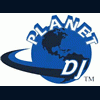DBUWIN Basics - -
#1

Posted 03 January 2007 - 06:00 PM
DBUWIN is a database utility for MOMWIN. It is a useful tool to create database files; append/import files of text, spreadsheet, or database format; global modification of a field in a database, zapping or deleting records in a database; viewing or browsing databases; changing the structure/file format of a database and finally creation of indexes.
Open will open a table exclusively and will be made available for modification, view and deletion of records.
Browse will view the table. In the Browse window you can change a value of a field.
Close will close an opened table.
Relations will set a relationship between two opened tables. Both should have common fields for relating two tables. The child table needs to have an index order set.
Structure will allow the user to modify the file structure of an opened table. You can insert a field; move a field to a different location; change a field name, field type or field width; save your changes.
Most common menu bar options used
RECORD menu options
Add New will add new records at the bottom of the table.
Replace will allow you to replace the values of the table's fields with appropriate field type values
Goto will allow you to go to a record location by entering the record number.
Seek searches a table for the first occurrence of a record whose index key matches a general expression.
Locate will look for a value of a field provided that the expression is accurately defined in the Expression Builder window.
Example: country='001' country is a character field so therefore the value must be
enclosed by an apostrophe
order=100001 order is a numeric field so therefore the value will just be
plain numeric
ODR_DATE>CTOD('03/22/96') odr_date is a date field and the value must
be enclosed as shown. CTOD stands for character to date.
Continue will continue a previous Locate. Will Find the next record that matches the Locate expression.
Toggle Deletion Mark will delete or undelete a record highlighted. The delete field/column in the table is the first column before the first field. White means undeleted, black means deleted.
Delete will mark the records deleted for a certain range. All if left Scope = ALL.
Recall will recall the previous procedure done.
TABLE menu options
Append From will append/import external file into an existing opened table. You can import either a text comma delimited, standard data format, excel/spreadsheet format or database. Note: with text or delimited and excel format make sure that the file receiving the imported data/records matched the field structure exactly. Database, you can only match the field names of those data values you need to append.
Copy To will create a copy of an existing opened table in a pre-defined format such as text or delimited, and database.
Filter will help you browse specific set of records per your filter conditions. Example, I need all the orders from 3/3/96, so therefore my filter condition will be odr_date>CTOD('03/02/96').
Pack will remove ALL records marked for deletion from the database.
Zap will PERMANENTLY remove ALL records from the database.
Show Deleted Records will show deleted records when the table is browsed or viewed.
Do Not Show Deleted Records will only show records that are not marked for deletion when browsed or viewed.
Create New will create a new table/database.
Create Index will create index sets or pointers to the existing opened file.
Special switches used with DBUWIN from command line or shortcut
If MOM program is running:
DBUWIN S - allows viewing (no editing) of MOM databases
If MOM program is not running:
DBUWIN R - reindexes MOM databases if their indexes have been deleted
DBUWIN F - reindexes MOM databases if indexes have not been deleted
Ecommerce Operations Manager CVS Inc
[email protected]
mobile: 4168238175
DISCLAIMER: Always backup your MOMWIN folder before attempting to perform any updates, testing, etc. Once you blast the data away it's gone forever.
My advice is based on my 8 years of experience with MOM and Dydacomp. If you are not comfortable with data manipulation then hire someone who is.
#2

Posted 05 January 2007 - 04:27 PM
If MOM program is running:
DBUWIN S - allows viewing (no editing) of MOM databases
I have to disagree with this line... I edit while MOM is open all the time... FIELD edit on a single record ONLY.
I wouldn't recommend doing anything bigger while MOM is open.
Wild Horses, Inc.
Operations Manager
#3

Posted 01 June 2007 - 07:36 AM
Thanks for the help.
#4

Posted 05 June 2007 - 07:23 AM
How do you create an index? I haven't found any information so far, and the VFP build dialog doesn't give any clues as to the syntax of the expression needed.
Thanks for the help.
Index files are automatically re-created the next time you start MOM.
#5

Posted 21 August 2007 - 11:39 AM
I'm new to the forum, but glad to find it.
In opening a mailing list of Canadian customers from LMM, I realized that there are about 30 customers in there with US & PR addresses. MOM Support & I realized that the issues is that during an import somewhere along the line, the default country code was not assigned to some of the contacts, thus when we exclude all countries except for Canada, it misses these customers.
I want to go into dbuwin to filter for these customers & replace the country codes, but I can't seem to figure out how to tell it to search for blank fields. Can you help? My knowledge is limited at this point. Not to worry - I'm trying it on the copy of our database we did the test on. I won't do on the live system if it doesn't work right.
Thanks!
#6

Posted 15 April 2014 - 09:15 AM
What other command line arguments, switches, options, are there?
I need to be able to export inventory stock automatically so that I can integrate it with many other programs.
Is there an API?
Can I use DBUWIN.exe in scripts to pull data out of MOM databases? or is there a better way?
0 user(s) are reading this topic
0 members, 0 guests, 0 anonymous users